Intro to JunOS
JUNOS
Juniper CLI has two modes: Operational mode: - where you run show commands, ping, and things that operate the device. When you are in this mode, the prompt will look like this
user@JunOS-R1>
You switch from operational mode to configure mode with the configure command. You will then see:
user@JunOS-R1#
You leave configuration mode using the exit command.
If you get stuck, there are in built help commands.
help - help menu
help reference
is similiar to the man command in Linux.
help apropos - search for valid commands
help topic - Get information on features and configuration tasks
help tip cli - helpful tips
Every time you press space, the cli will try to fill in the rest of the command for you, unlike Cisco CLI.
You can access the Linux system on the switch with start shell
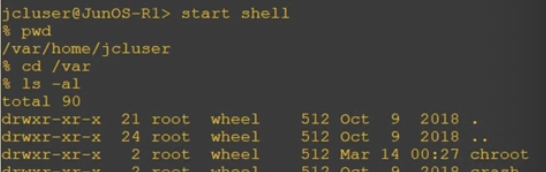
Type exit to return to the JunOS CLI.
JunOS supports the following keyboard shortcuts:
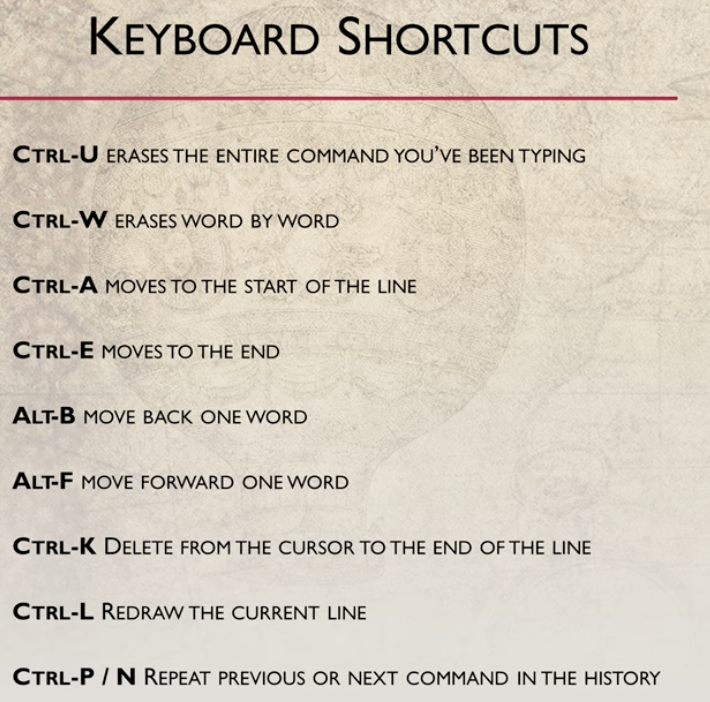
Configuration Hierarchy
Cisco vs JunOS:
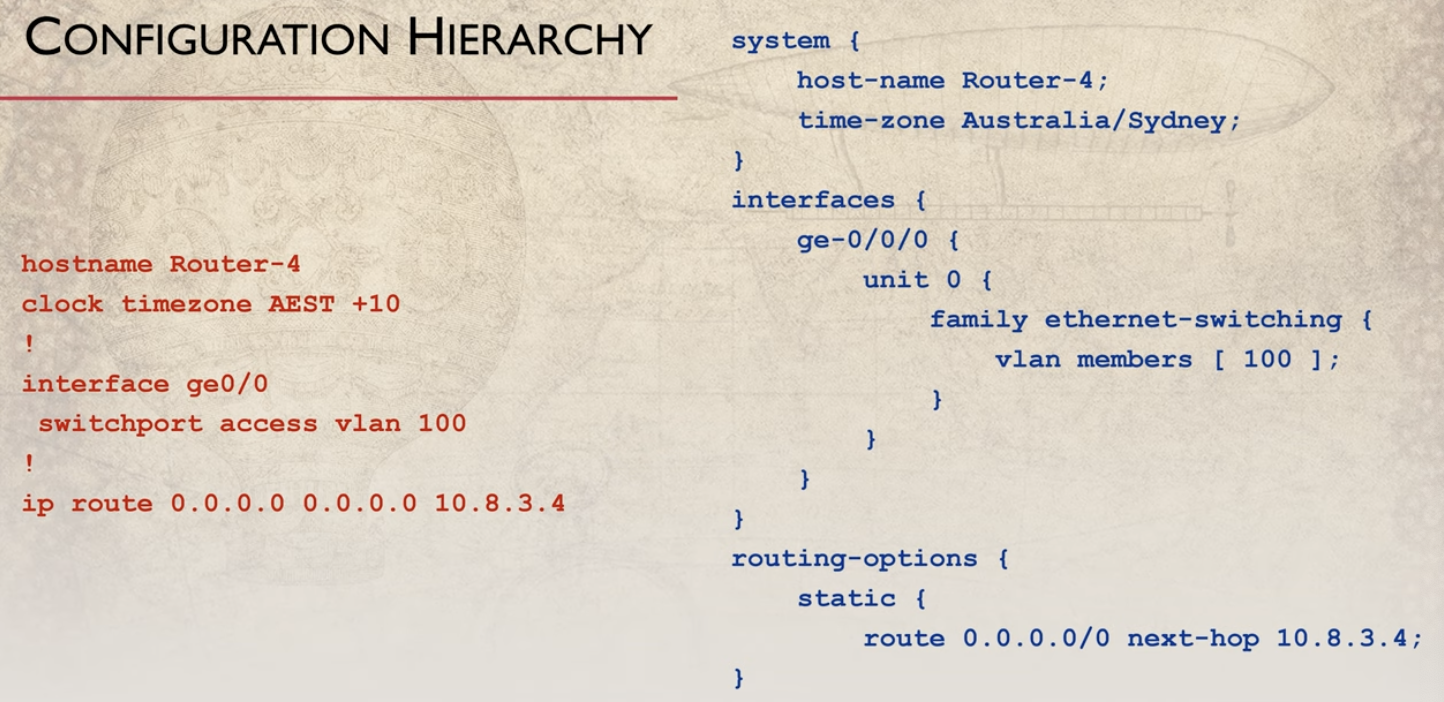
Anything that ends with a ; is a configuration item, just a setting of some sort:
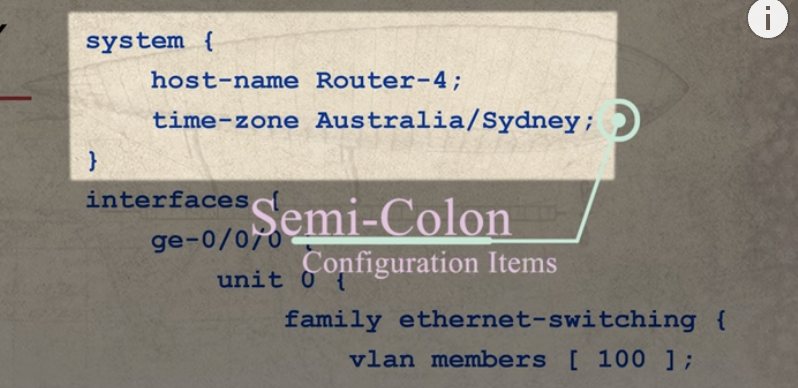
In Cisco, a lot of the settings are just floating around. In JunOS they are more structured.
When you want to see the configuration from operational mode, use show configuration
From configuration mode, you can see the configuration just using show
You can match a line of output (like Ciscos 'include' in IOS) using show | match VALUE
You can exclude a line of output (like Ciscos 'exclude' in IOS)
using show | except VALUE
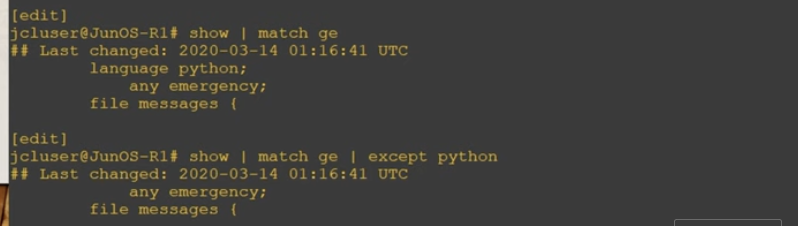
In operational mode, you have to use run before it, similiar to do on Cisco equipment:
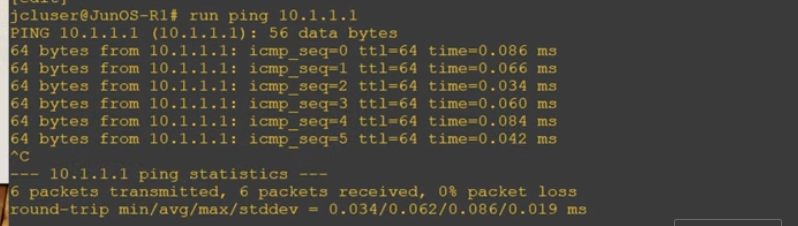
You can navigate around JunOS like a file system:
Use edit to move into a configuration group, similar to cd on Windows or Linux:
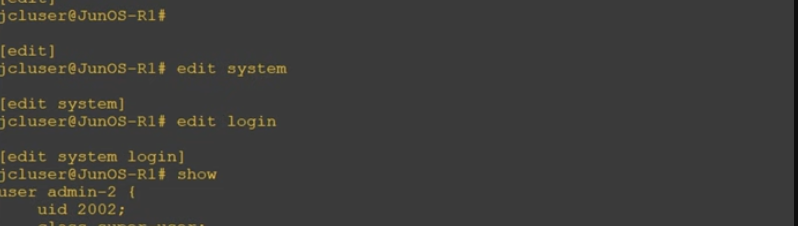
You can use up to go up one level in the hierarchy, or top to go to the top.
When you want to set something, use set.
Use delete to remove some configuration, like no in Cisco CLI.
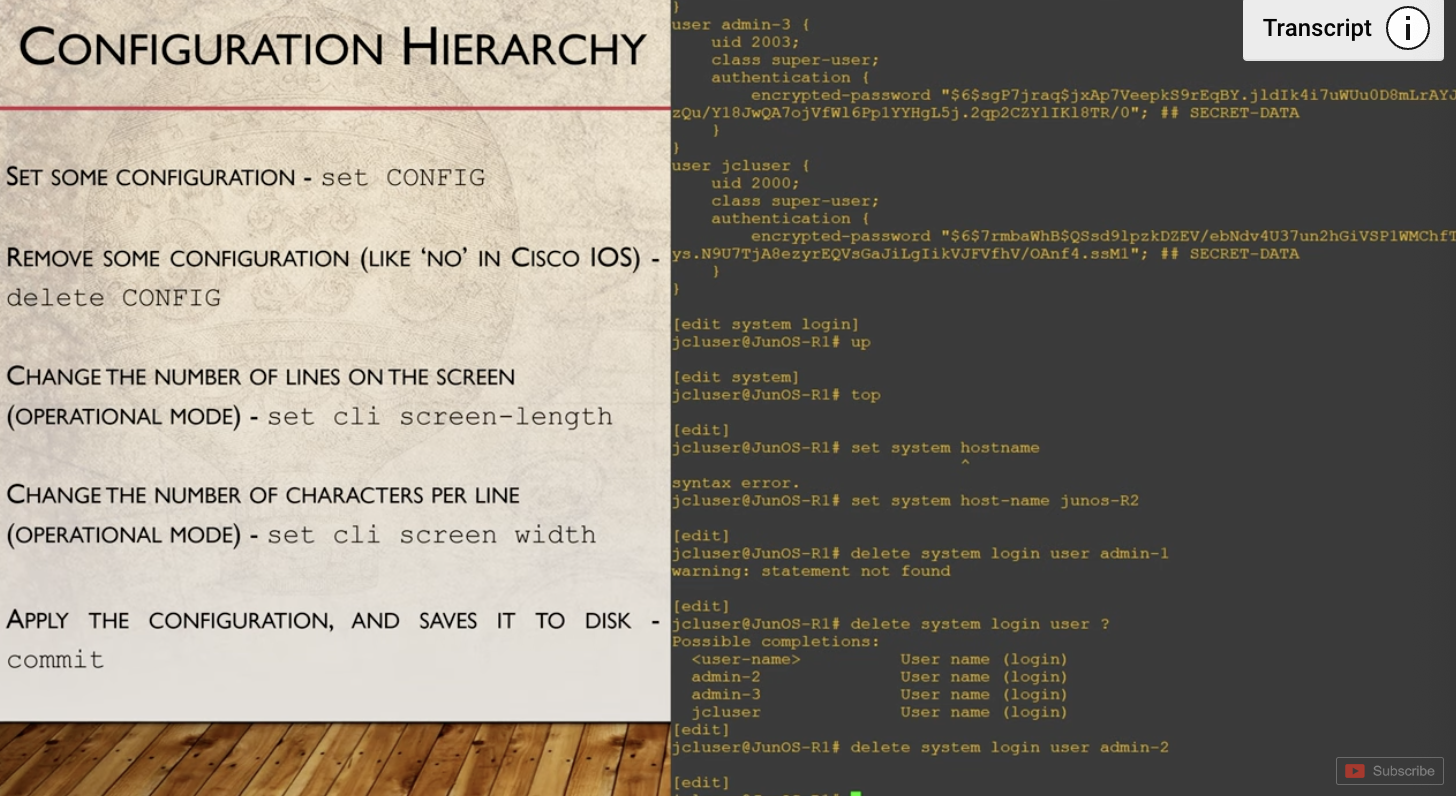
Configuration changes aren't applied immediately, you have to run the commit command to write the changes to disk.
https://www.youtube.com/watch?v=jffeYfx24vM&list=PLDQaRcbiSnqHAGz-wapjtd3zQxUg-a8dU&index=2